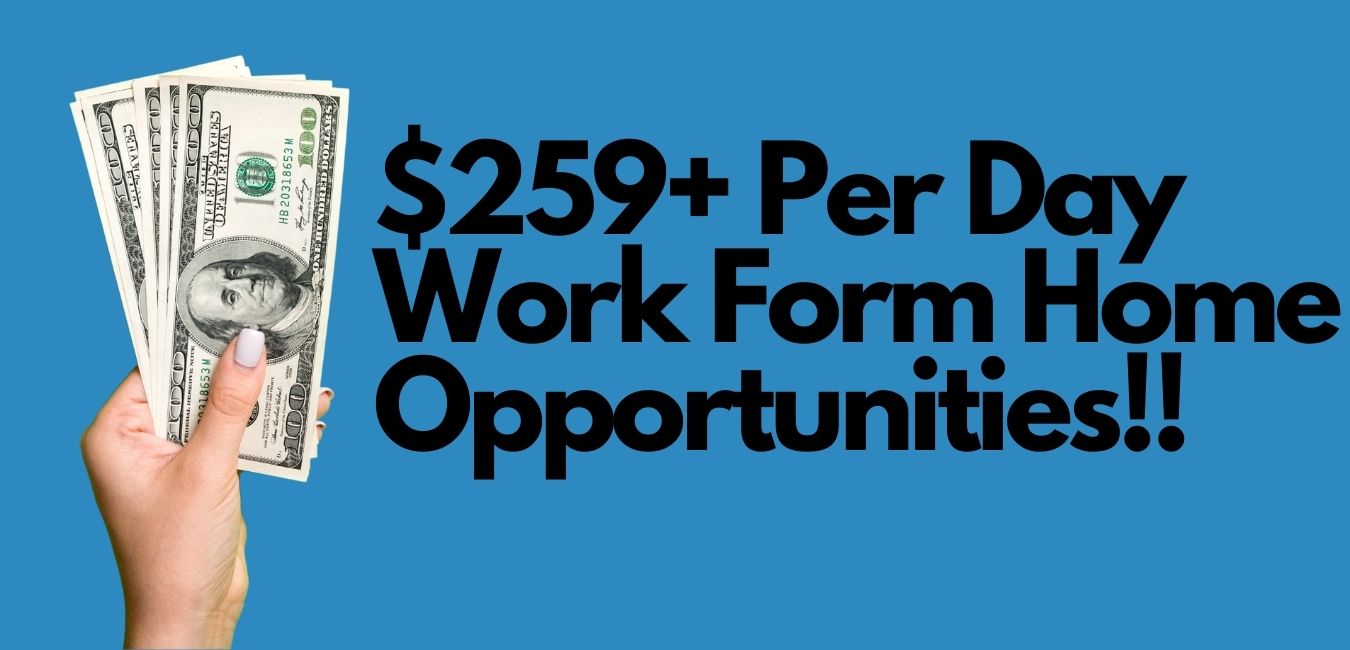How To Convert YouTube To MP4
YouTube is one of the most popular content sharing platforms where you can watch, share and save videos online.
When you come across a video you love on YouTube, you might be looking for ways to download it and avoid losing it.
The platform is home to a lot of videos in different niches such as news, business, movies and entertainment.
Since you must stream the videos online, you might be a little disadvantaged when there is no network so you can’t watch anything.
How To Download A YouTube Video
On YouTube, you will find a few features to help you download videos. Of course, there are some limitations in place.
For instance, you might have a hard time saving your favorite videos and watch them in high-quality at any time with or without a network connection.
Take an instance when you have invited a few friends over to stream videos on YouTube yet the network starts misbehaving.
It can be quite frustrating especially when you have to wait for the YouTube videos to buffer before you can watch. Well, the best way to get over this issue is to download the YouTube videos and convert them to MP4.
Note that, MP4 is the best file format for the fast streaming of videos online. On the other hand, you should be able to save the videos on your device and watch them offline without any issues.
Note that, there are a lot of YouTube videos that have restrictions on downloading. Therefore, you need to check the legalities before downloading any YouTube videos and converting them to MP4.
If you are caught downloading these copyrighted videos, you will be fined or prosecuted so you need to be extremely careful when downloading.
Why Should You Convert Videos On YouTube To MP4?
Here are some of the benefits of converting videos on YouTube to MP4 format.
- With MP4, you can store audio and video files together with the subtitles on your device.
- It’s easy enough to edit and personalize MP4 videos.
- On YouTube, most of the videos are in FLV format which is incompatible with various devices, especially Mac computers so MP4 is the best choice.
- If you want to replay the videos frequently and have network issues, you can convert the videos on YouTube to MP4 to replay them offline without any buffering needed.
How To Convert Videos On YouTube To MP4
Once you convert YouTube videos to MP4, you should be able to enjoy your favorite videos without interruption. Here are a few ways to convert YouTube videos to MP4 effortlessly.
1.Using VLC
Start by downloading VLC player on your computer. Next, you should go to the YouTube video online and copy the URL showing on the search bar. Go to VLC and click on media then choose open network stream where a textbox will appear.
Next, you should paste the URL on the textbox. Click on play to stream the video where it will start playing on your VLC player.
Go to Tools and choose the option named Codec Information. A window will appear where you can copy the URL in the Location text box that appears at the bottom.
2.Saving Directly To Your Computer
Open your preferred web browser and paste the URL of the YouTube video. Right-click on the video then choose Save as where you can save the video on your computer.
Rename the video on your computer and save it on any preferred folder.
Finally, click on Save to download the video from YouTube to the computer. Once the video is downloaded and saved, you can try playing it on VLC to see if it has converted to MP4. If not, you can use the following steps to convert it.
Start by clicking on Media on your VLC player then choose Convert/Save where a text box will pop up. Next, you should click on Add in the file tab on your VLC player.
Look for the FLV file you want to convert to MP4 and click on Open. Click on Convert where you will get another text box. If you want to make any changes to the file, you should click on the drop-down menu located next to profile and choose the video.
Choose Browse option to select a folder to save the newly converted MP$ video and click Save to add the video to that folder.
Finally, you can click on start for the conversion process to begin. There is a progress bar located at the bottom of your VLC player which will show the progress of the conversion.
Once you are done, you should be able to enjoy high-quality YouTube videos at any time in MP4 format.
Final Thoughts
Besides using VLC, there are numerous tools you can find online to help you convert YouTube videos to MP4 effortlessly.