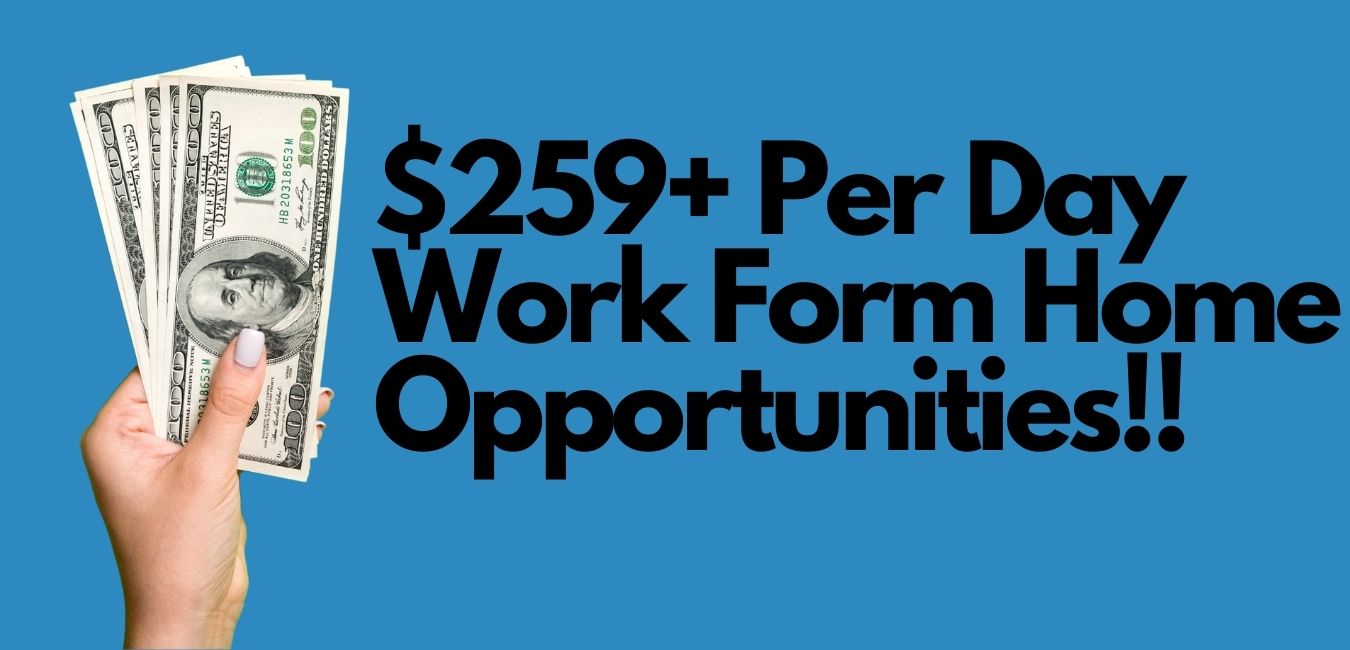2 Ways to Download a YouTube Thumbnail
YouTube is one of the biggest platforms to earn money online. You often receive links to viral videos, and the moment you click on that link, it takes you to YouTube. This shows how everyone is using this platform to generate an income stream. This guide will show you 2 ways to download a YouTube thumbnail.
Creating an identity is crucial in YouTube. It allows your viewers to identify your videos instantly and click on your video's link.
But since you don't know these viewers or subscribers personally, how will you create an identity that lives long in your audience's memory?
The easiest way to ensure that is by using a YouTube thumbnail. Just like different companies have their brand logos, you can create your video's identity by choosing a thumbnail that your audience immediately recognizes.
Downloading a YouTube thumbnail
There are two ways to download a YouTube thumbnail: one, where you can download a thumbnail from one of your own videos, and second, where you can download a thumbnail from someone else's video.
Let's see how both the systems work.
1. Downloading YouTube thumbnail from own video
When you log in to your YouTube channel, you see your channel logo on your screen's top-right corner. This is usually your Gmail profile picture. If you click on that logo, YouTube takes you to YouTube Studio.
Here, you can see various options, such as your previous videos, your total number of subscribers, and the tab to create or upload a new video. Follow the steps below to download your YouTube thumbnail right away.
- First, go to your profile under YouTube Studio. Click on Video. This will list all the videos that you have uploaded until now. Next, search for the Edit tab. The Edit icon looks like a pencil. Click on the Edit option.
- The Edit option consists of a list of potential thumbnails for your video. These are usually screenshots from your videos that YouTube thinks is suitable for the respective videos. It also shows the video's current thumbnail. You will see a box with three dots. This is there on your current thumbnail.
- Click on that box with three dots if you want to change your video's thumbnail. It will open a box consisting of options to replace the existing thumbnail and replacing it with a new one. There is also an option to download the existing thumbnail.
- Click on the "Download Thumbnail" button. YouTube will redirect you to a new tab in your browser where you can see the thumbnail's full image. Here, you can right-click on the image and select "save as."
- Select the folder where you want to download the thumbnail. That's it! YouTube will redirect you to a new tab in your browser where you can see the thumbnail's full image.
2. Downloading YouTube thumbnail from other's videos
Now that you know how to download your own video's thumbnails, let's see the steps to download thumbnails from someone else's video. Make sure the video that you choose has a "public"-view setting.
You will also require the video's ID. Here's how to obtain the video ID within a few clicks:
- Go to the video's watch page URL. It consists of a random series of letters and numbers after the "=" symbol. Highlight the entire series of letters and numbers, including the "=" sign. Right-click and copy the URL.
- Open a new browser. Type the full URL given below.
https://img.youtube.com/vi/youtube-video-id/maxresdefault.jpg
Now, here's the trick. You need to replace the part containing "YouTube-video-id" with the video ID you just copied in the previous step. This means you are asking the above link to redirect to the video ID and copy the thumbnail from there. - Press Enter once you finish inserting the link. The site automatically redirects you to a thumbnail page in a new tab.
- Right-click on the image and then press "Save as" to download the thumbnail.
It's okay if you want to keep the thumbnail for personal use. The problem arises if you want to use the same thumbnail for commercial or broadcast purposes.
Keep in mind that, like you, others also use their channels to make money online. They upload copyright-protected content. The same rule applies to their thumbnails also.
Therefore, if you want to use someone else's thumbnail for commercial or broadcasting purposes, make sure you take their permission.
Thumbnails tell your audience what they can expect from the video. For example, if you want to review a movie, you can use the movie's poster as the video's thumbnail.
This gives your audience an idea that they would see the review of a movie. Selecting a random thumbnail from the video may confuse the audience as they may not know what to expect.
Don't forget to provide a short description of the video, along with the thumbnail, while uploading.
So, that was the 2 ways to download a YouTube thumbnail I hope you enjoyed!